Configuring SSH Keys & Credentials
The instructions below are based on those found at Duke’s GitLab. If the instructions below are not clear you should consult the more complete GitHub instructions to generate and add an SSH key
You will need Git installed locally. To verify, Open a Terminal and type:
git --version. If you do not get a response with a version number, seek help for installing GitTo begin, open the Terminal in RStudio. If you’re using the latest version of RStudio, the Terminal is a tab in the console quadrant (typically the bottom-left)
- In RStudio: Menubar
Tools > Terminal > New Terminal
- In RStudio: Menubar
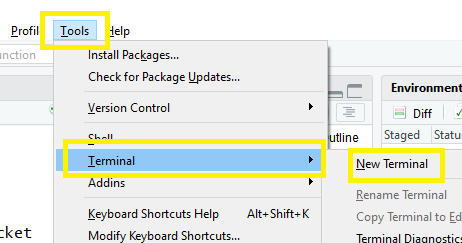
Determine if you already have an SSH key pair. In the Termnal tab, type:
cat ~/.ssh/id_rsa.pubIf you see a string starting with
ssh-rsayou already have an SSH key pair and can simply copy that key (Step 5)If you get some kind of error, you’ll have to generate a key in the next step
In the Terminal tab, type:
ssh-keygen -t rsa -C "your.email@example.com" -b 4096- I recommend using your Duke Email address but it must be the address you used to create your GitHub account
You will be prompted to input a file path. i.e. the location where you’ll save your SSH key pair.
If you don’t already have an SSH key pair use the suggested path by pressing enter
After setting the file path you will be prompted to input a password. This will secure your SSH key pair. It is a best practice to use a password for an SSH key pair, but it is not required. You can skip creating a password by pressing enter
- Note: If you want to change the password of your SSH key pair, you can use
ssh-keygen -p <keyname>
- Note: If you want to change the password of your SSH key pair, you can use
Copy the public SSH key to the clipboard buffer
- In the Termnal tab, type the appropriate code below:
- macOS:
cat ~/.ssh/id_rsa.pub | pbcopy - Windows:
cat ~/.ssh/id_rsa.pub | clip
- macOS:
- In the Termnal tab, type the appropriate code below:
The final step is to add your public SSH key to GitHub.
Navigate to the SSH and GPG keys section of your GitHub Settings. Click the green New SSH key button and paste your key in the Key section. Give the key a relevant Title Use an identifiable title like Work Laptop - Windows 7 or Home MacBook Pro 15.
If you manually copied your public SSH key make sure you copied the entire key starting with
ssh-rsaand ending with your email.
Workflow
Once you have configured your SSH keys
- Create a repository at https://GitLab.oit.duke.edu
- Clone the repo via RStudio > New Project … > Version Control > Git
- Restart RStudio ; look for a Git tab near the Environment tab